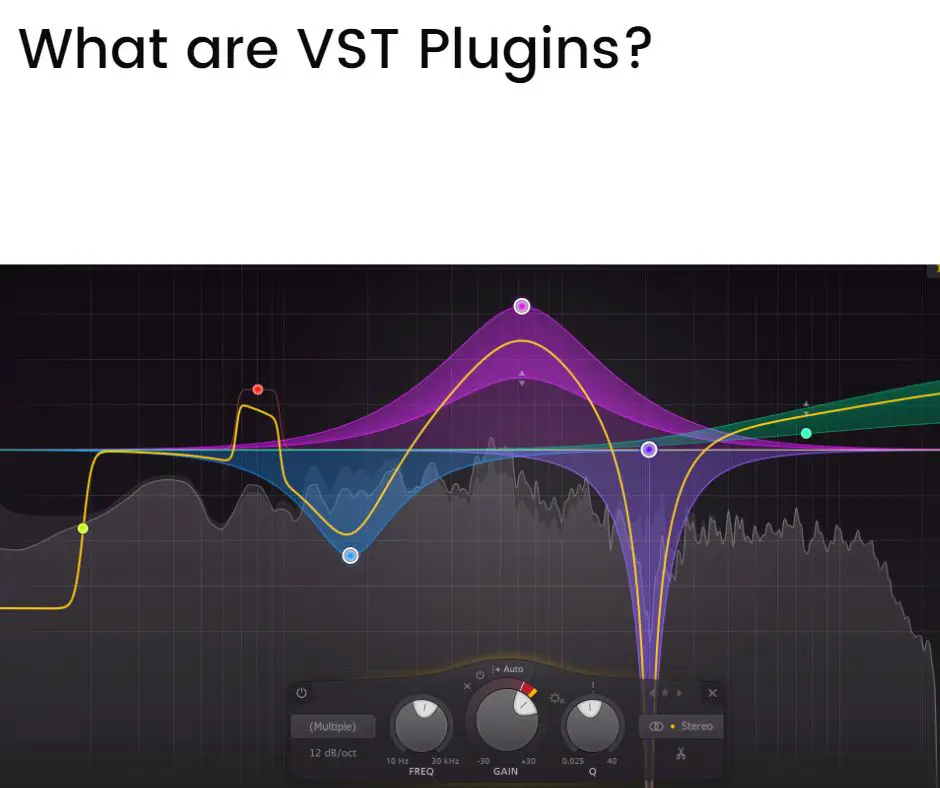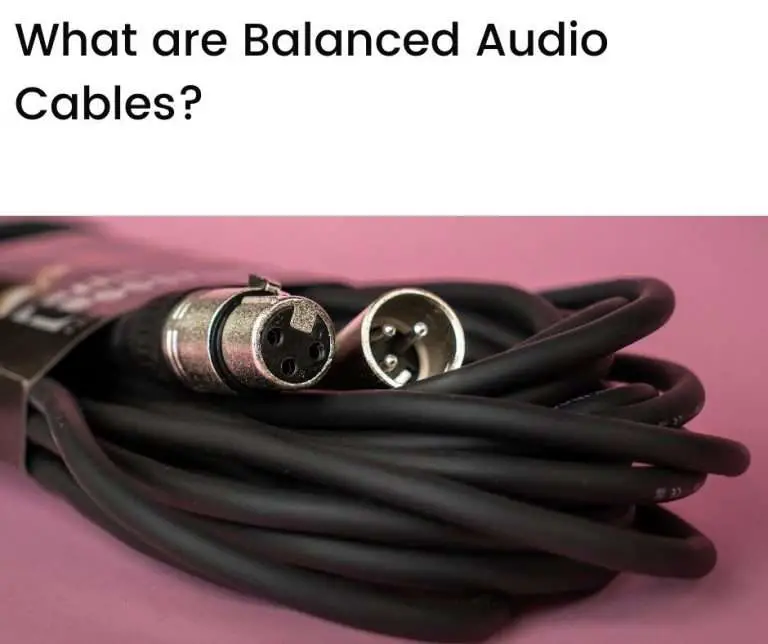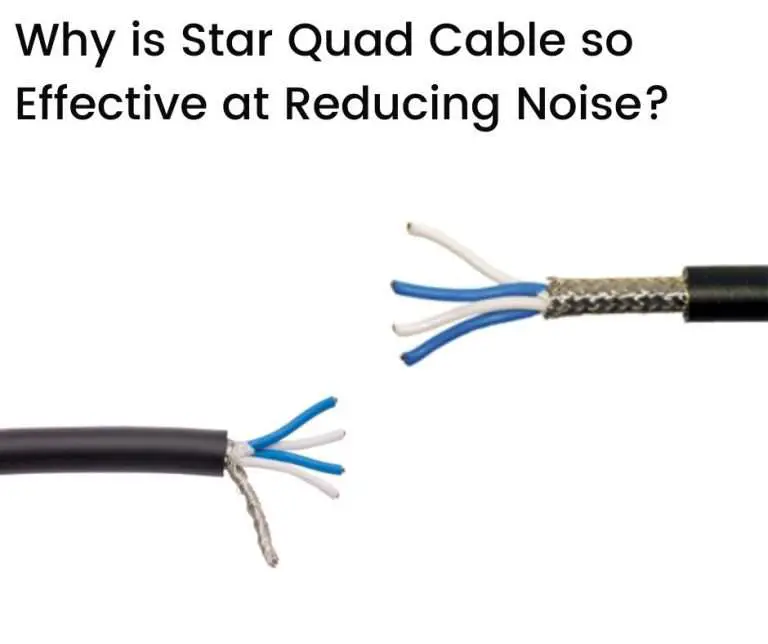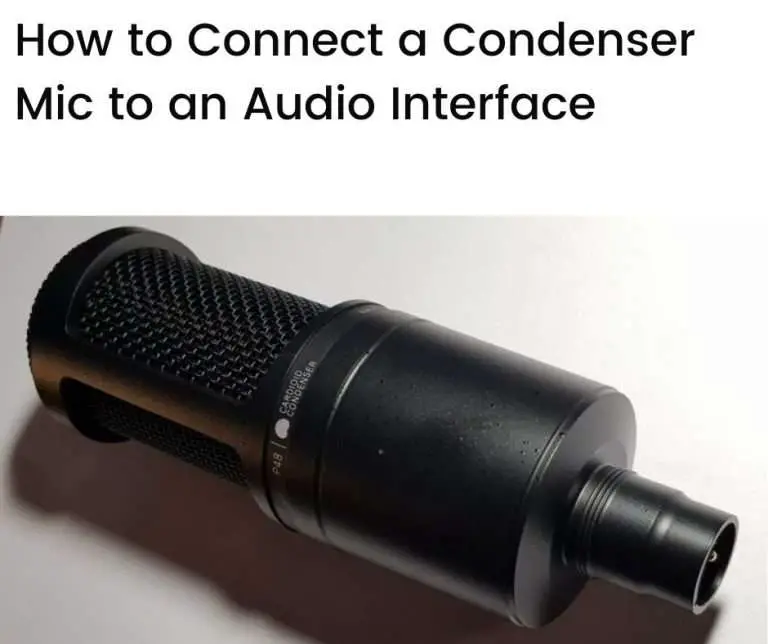VST plugins, or Virtual Studio Technology plugins, are digital tools that integrate software synthesizers and effects into digital audio workstations (DAWs). They are used by musicians, producers, and DJs to enhance their music production capabilities. VST plugins can emulate the sound of physical instruments, create new sounds, or apply effects to existing sounds. They are an essential part of modern music production.
In this article we’ll look at:
- A brief history of VST plugins
- Types of VST plugins
- How VST plugins work
- Popular VST plugins
- Versions of VST plugins (VST, VST 2, and VST 3)
- Choosing the right VST plugin
- Installing and using VST plugins
- Troubleshooting common VST issues
- The future of VST plugins
- Conclusion
- FAQs
A brief history of VST plugins
The VST plugin format was developed by the German musical software and hardware company Steinberg in 1996. It was a revolutionary development in integrating virtual (software) instruments and effects processors into digital audio environments.
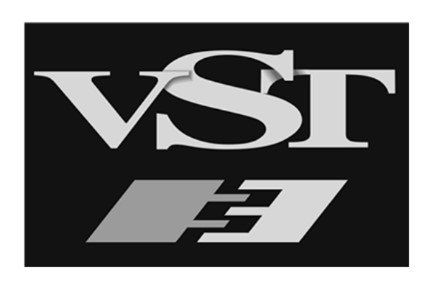
Steinberg released the VST interface specification and SDK (Software Development Kit) to allow third-party developers to create VST plugins. This led to a boom in the development of new plugins, both free and premium for use in home or professional studios.
Third-party VSTs can be used with any DAW that supports the VST standard.
Types of VST plugins
VST Instrument plugins
VST Instruments, also known as VSTi plugins, are audio plugins that generate sound.
They can emulate the sound of traditional instruments like pianos, guitars, hardware synthesizers, and drums, or create entirely new sounds. VSTi plugins are used in place of or alongside physical instruments in music production.
VSTi plugins usually come in the form of virtual synthesizers or virtual samplers. Popular VST instruments include Discovery, Nexus, Sylenth 1, Massive, Omnisphere, FM8, Absynth, Reaktor, Gladiator, and Vanguard.
Virtual synthesizers
Synthesizer VST plugins are used to create electronic sounds.
They use various forms of synthesis, including subtractive, additive, and wavetable synthesis, to generate sounds. Synthesizer plugins are often used in electronic music production, but they can also be used to create sound effects and other audio elements in a variety of genres.
Virtual samplers
Sampler VST plugins allow producers to manipulate audio files.
They can play back, loop, pitch shift, or otherwise alter recorded audio samples. Samplers are often used to create drum beats or to include real-world sounds in music.
VST Effects
VST effect plugins process audio signals to create a variety of effects.
They can be used to alter the sound of VST instruments or audio recordings. VST effects are often used during the mixing and mastering stages of music production.
Equalizers
Equalizer (EQ) plugins are used to adjust the balance of different frequency components in an audio signal. They can be used to boost or cut specific frequencies, helping to shape the tone of an instrument or mix.
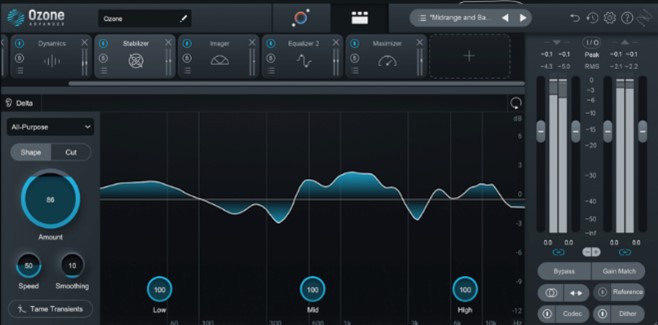
Compressors
Compressor plugins are used to control the dynamic range of an audio signal. They reduce the volume of loud sounds and amplify quiet ones, helping to create a more balanced and consistent sound.
Reverb and Delay
Reverb and delay plugins are used to create a sense of space and depth in a mix. Reverb plugins simulate the natural reflections of sound in a physical space, while delay plugins create echoes of the original sound.
VST MIDI plugins
VST MIDI effects process MIDI data rather than audio signals. They can be used to create complex rhythms, generate melodies, or transform MIDI input in various ways.
Arpeggiators
Arpeggiator plugins automatically create arpeggios—sequences of notes played in a rapid, repeating pattern. They can be used to create complex melodic lines or rhythmic patterns.
Chord Generators
Chord generator plugins automatically generate chords based on a single input note. They can be used to create harmonies or to simplify the process of writing chord progressions.
How VST plugins work
VST plugins are essentially software modules that can be loaded into a DAW.
They follow a standard defined by Steinberg, the company behind the VST format. This ensures that they can be used with a wide range of DAWs, from Cubase and Ableton Live to Pro Tools and FL Studio.
When a VST plugin is loaded into a DAW, it becomes part of the DAW’s signal chain. This means that it can process audio data, generate new sounds, or manipulate MIDI data, depending on the type of plugin.
How VST Instruments Work
As mentioned, VSTi plugins generate audio.
When you play a note on a MIDI controller, the DAW sends a MIDI message to the VSTi plugin. This message contains information about the note’s pitch, velocity (how hard the note was played), and other parameters. The VSTi then uses this information to generate a corresponding audio signal, which is sent back to the DAW.
How VST Effects Work
VST effects work by processing audio signals. They can be placed anywhere in the DAW’s signal chain, allowing them to process the audio from a VST instrument, an audio track, or even the entire mix.
When an audio signal reaches a VST effect, the plugin processes the signal according to its specific function.
A reverb plugin, for instance, might add echoes to create the illusion of a larger space, while a compressor plugin might adjust the dynamic range of the signal to make it sound more balanced.
How VST MIDI Effects Work
VST MIDI effects are a less common type of VST plugin and work by processing MIDI data rather than audio signals.
When a MIDI message reaches a VST MIDI effect, the plugin processes the message and outputs a modified or entirely new MIDI message. This output can then be sent to a VST instrument or another MIDI effect for further processing.
Popular VST plugins
There are many VST plugins available to choose from—here are some of the most popular:
Popular VST instruments
Serum by Xfer Records
Serum is a wavetable synthesizer that allows producers to create and manipulate sounds in a visual way. Its intuitive interface and high-quality sound make it a favorite among electronic music producers and beginners to VST instruments.

Omnisphere by Spectrasonics
Omnisphere is a powerful synthesizer that combines a wide range of synthesis techniques, including wavetable, granular, and sample-based synthesis. It also includes a vast library of sounds, making it a versatile tool for any genre.

Kontakt by Native Instruments
Kontakt is a sampler that comes with a comprehensive library of high-quality samples. Its advanced scripting capabilities allow for highly realistic instrument emulations.
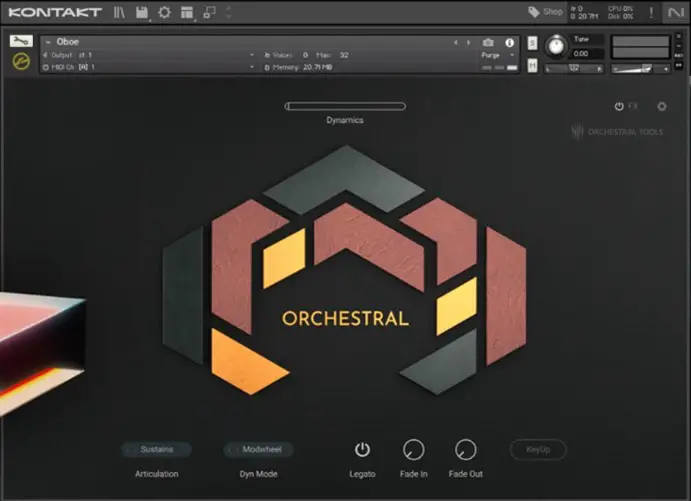
Popular VST effects
FabFilter Pro-Q 3
Pro-Q 3 by FabFilter is a high-quality equalizer plugin that offers up to 24 bands, linear phase operation, a gorgeous interface with superb visual feedback, and an interactive frequency chart.
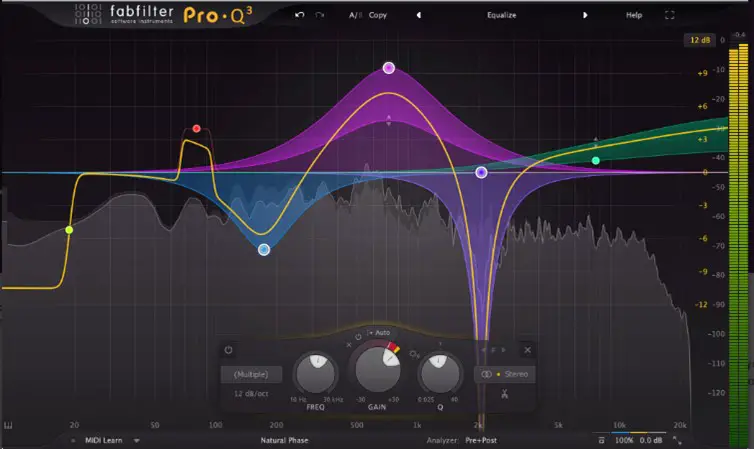
Valhalla DSP Reverbs
Valhalla DSP offers a range of reverb and delay plugins that are renowned for their sound quality and efficiency. Valhalla Delay, Valhalla Room, and Valhalla VintageVerb are particularly popular.

iZotope Ozone
Ozone by iZotope is a comprehensive mastering suite that includes modules for equalization, dynamic processing, harmonic excitation, and stereo imaging.
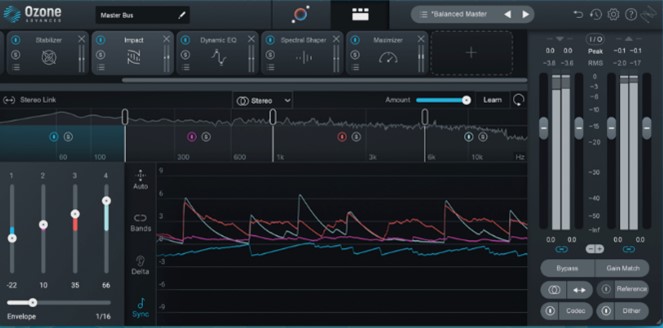
Popular VST MIDI effects
Cthulhu by Xfer Records
Cthulhu is a plugin that includes two parts: a chord generator and an arpeggiator. The chord generator can transform single MIDI notes into full chords, and the arpeggiator can create complex rhythmic patterns.
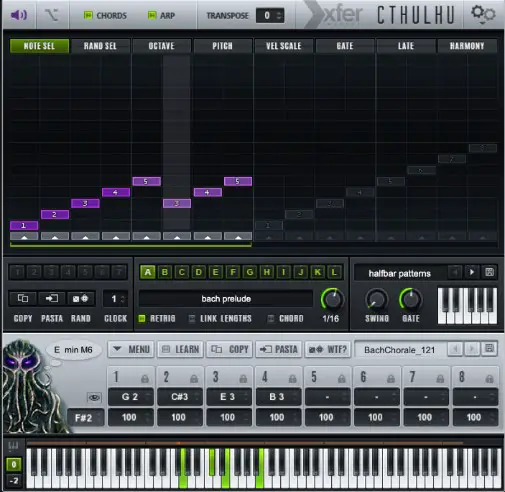
Scaler 2 by Plugin Boutique
Scaler 2 is a creative MIDI plugin that helps you find and develop chord progressions. It can detect the key and scale of your music and suggest chords that match.
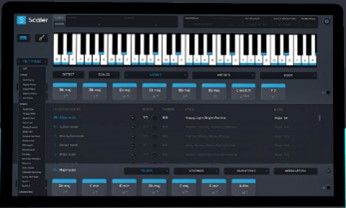
Versions of VST plugins (VST, VST 2, and VST 3)
While we’ve been referring to VST plugins in general terms, they’ve had several upgrades since they were first introduced. There are three major versions:
- VST—released in 1996, this is the original VST plugin
- VST 2.0 (and 2.4)—released in 1999 (and 2006)
- VST 3.0—released in 2008
The key improvements with each new version of VST plugins are:
- CPU usage—CPU resource efficiency has improved with better utilization of system resources
- Stability and reliability—bug fixes have resulted in more stable and reliable implementations
- Performance—better optimization and improved algorithms have increased performance
- Key features—the feature list has expanded with VST 3.0 offering the most, including advanced routing and improved automation
- Audio inputs—more complex and versatile audio processing is possible with an increased number of audio inputs
- MIDI inputs—more complex MIDI processing and controls are possible with an increased number of MIDI inputs
While the original VST version laid the groundwork, newer VST versions brought significant improvements in performance, stability, features, and flexibility.
Unless you have a reason otherwise, you should try to use the latest VST version that’s compatible with your audio system and DAW when using these plugins.
Choosing the right VST plugin
There are so many plugins available today—both premium and free VST plugins—that it’s easy to get confused over which ones to choose. Here are …
Understand your needs
Have a clear understanding of what you need.
Are you looking for a new instrument to add to your sonic palette or do you need a specific effect to enhance your mix? Knowing what you want will help narrow down your options and make your selection easier.
Know your budget
VST plugins can cost up to several hundred dollars. Fortunately, there are also plenty of high-quality free and affordable plugins available as well.
Whichever you choose, set a budget before you start looking—this will help you focus on the plugins that are within your price range.
Do your research
Research the plugins that have the features that you need and are within your budget. Read reviews, watch demo videos, and download trial versions if available.
This will give you a better idea of how the plugin works, sounds, and fits in your audio workflow.
Check compatibility
Before purchasing a plugin, make sure it’s compatible with your Digital Audio Workstation (DAW), operating system, and workflow. Most plugins support a wide range of DAWs and operating systems, but not all of them are compatible with VSTs.
Check out the user interface
The user interface of a plugin is important for your workflow. Look for plugins with intuitive, user-friendly interfaces.
A well-designed interface will help you achieve results more quickly and easily. A poorly designed interface, on the other hand, can be frustrating and slow down your workflow.
Support and updates
Consider the level of support provided by the developer of the plugin and how regularly it’s updated.
Good support can be invaluable if you run into any issues, and regular updates show that the developer is committed to improving the plugin and keeping it compatible with the latest operating systems and DAWs.
Installing and using VST plugins
Installing VST plugins
How you install VST plugins varies with the plugin and your DAW, but the general steps are as follows:
1. Download the plugin
Download the plugin from the developer’s website. Most plugins come in a compressed file format, such as .zip or .rar, which you’ll need to extract.
2. Install the plugin
Once you’ve extracted the plugin files, you’ll usually find an installer application. Run this application and follow the on-screen instructions.
During installation, you’ll be asked to choose a location for the plugin files. It’s important to remember this location, as you’ll need to direct your DAW to this folder.
3. Scan for plugins in your DAW
After the plugin is installed, open your DAW and go to its plugin or VST settings. Here, you should find an option to scan for new plugins. You’ll need to direct the DAW to the folder where you installed the plugin. Once the scan is complete, the new plugin should appear in your DAW’s plugin list.
Using VST plugins
Once your VST plugins are installed, you can start using them in your projects by following these steps:
1. Load the Plugin
To use a plugin, you’ll first need to load it onto a track in your DAW.
The process can vary depending on your DAW, but generally, you’ll need to create a new track, then select the plugin from your DAW’s plugin list.
2. Adjust the plugin settings
Once the plugin is loaded, you can start adjusting its settings to achieve your desired sound.
Most plugins come with a set of presets, which are pre-configured settings that can give you a good starting point. You can select a preset and then tweak the settings to suit your needs.
3. Automate plugin parameters
Many DAWs allow you to automate plugin parameters, which means you can change the settings over time. This can help with creating dynamic effects, such as gradually increasing the reverb on a vocal track during a song’s chorus.
Troubleshooting common VST issues
Plugin not showing up in DAW
One of the most common issues when installing a new plugin is it doesn’t show up in your DAW. Here are some tips to help resolve this:
Check the installation path
Ensure that the plugin is installed in the correct location.
Most DAWs have a specific folder where they look for plugins. Check your DAW’s preferences to find out where this is and ensure your plugin is installed there.
Rescan for plugins
In many DAWs, you’ll need to manually scan for new plugins after they’ve been installed. Check your DAW’s preferences for an option to rescan or refresh your plugin list.
Check plugin compatibility
Check that the plugin is compatible with your DAW and operating system.
Some DAWs and operating systems aren’t compatible with VST plugins and may only work with other audio plugin formats, e.g., AU or AAX.
It’s also possible that your version of the VST plugin is outdated, e.g., VST (original) or VST 2.0 rather than VST 2.4 or VST 3.0. In this case, see if you can get an updated version of the VST plugin.
Plugin crashing or freezing
If a plugin is causing your DAW to crash or freeze, try the following:
Update the plugin and DAW
Make sure both the plugin and your DAW are updated to the latest versions. Developers regularly release updates to fix bugs and improve compatibility.
Disable other plugins
Try disabling other plugins to see if there’s a conflict. If the issue resolves, you can enable the other plugins one by one to identify the culprit.
Contact the developer
If you’re still having issues, try reaching out to the plugin developer. They may be aware of the issue and have a solution for you.
Poor plugin performance
If a plugin is causing performance issues, such as high CPU usage or latency, here are some ways to troubleshoot:
Adjust your buffer size
Increasing your DAW’s buffer size can help reduce CPU load and prevent audio glitches. However, a larger buffer size can also increase latency, so you’ll need to find a balance that works for your system.
Freeze or bounce tracks
If a particular plugin is using a lot of CPU, consider freezing or bouncing the track. This renders the track to audio, freeing up CPU resources.
Use the plugin’s low-CPU mode
Some plugins offer a low-CPU or ‘eco mode’ that reduces the plugin’s CPU usage at the expense of some features or sound quality.
The future of VST plugins
Today’s VST plugins are extremely capable and offer features and flexibility that were unavailable just a few years ago. But plugin technology is continually evolving—here are some areas showing promise for future iterations of plugin technology.
Increased realism
One of the key areas of development in VST plugins relates to increased realism, especially for instrument plugins.
In these, the goal is to emulate the sound and feel of real instruments as closely as possible. With advancements in sampling technology and physical modeling, future VST instrument plugins are likely to offer even more realistic and expressive virtual instruments.
Improved user interfaces
As screen resolutions increase and display technology improves, future VST plugins should feature more visually appealing and intuitive interfaces. This will enhance the user experience and make it easier to achieve desired sonic results.
Greater integration
As music production becomes increasingly digital, we can expect to see greater integration between VST plugins and other elements of DAWs.
This may include better integration with in-built mixers, more comprehensive automation capabilities, and better synchronization with other plugins and DAW features.
Advanced machine learning
Machine learning is a rapidly advancing field that has the potential to significantly impact the development of VST plugins.
By analyzing and learning from a user’s actions, future plugins could offer personalized recommendations, automate tedious tasks, and even generate music or sound effects based on a user’s preferences.
Enhanced compatibility and portability
As music production becomes more mobile, there’s a growing demand for plugins that can be used across multiple devices and platforms.
Future VST plugins may offer enhanced compatibility and portability, allowing producers to seamlessly transition between different devices and operating systems.
Conclusion
VST plugins are integral to modern music production.
They allow musicians and producers to create a wide range of sounds and effects in their digital audio workflow. Whether you’re a professional music producer or a hobbyist, VST plugins can help you create better music with flexibility and ease.
FAQs
What does VST stand for?
VST stands for Virtual Studio Technology. It’s a type of digital tool that allows you to add effects and virtual instruments to your music production software.
How do I find VST plugins?
You can find VST plugins online. There are many websites that offer free and premium VST plugins.
Can I use multiple VST plugins at once?
Yes, most DAWs allow you to use multiple VST plugins at once. This allows you to layer different instruments and effects to create a rich sound.
What is a VSTi plugin?
A VSTi plugin, or VST instrument plugin, is a type of VST plugin that generates audio. VSTi plugins often emulate the sound of traditional musical instruments or hardware synthesizers.
What is a VST effect plugin?
A VST effect plugin is a type of VST plugin that processes existing audio. They can add reverb, compression, distortion, and other effects to your audio.
What is a VST MIDI plugin?
A VST MIDI plugin is a type of VST plugin that processes MIDI data. They can generate music, add effects to MIDI data, or convert MIDI data to audio.
What is a DAW?
A DAW, or Digital Audio Workstation, is a software application used for recording, editing, and producing audio files. DAWs are used in music production, broadcasting, and audio engineering.
What are common audio plugin formats (besides VST)?
Other popular plugin formats, besides VST, are AU (audio unit) and AAX (Avid Audio eXtension). AU plugins are designed by Apple and work only with Macs. AAX plugins are designed by Avid—the company behind ProTools—and work only with ProTools DAWs.